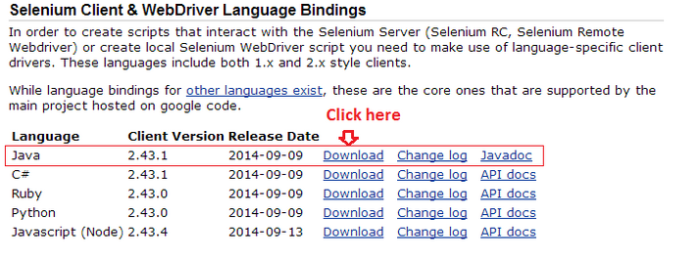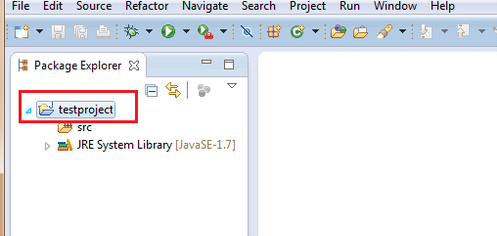My first reaction when I was asked to do a mobile application testing.
Jesus !! So many devices and their versions… flavours?!
I was testing abreast going through blogs, searching for best practices of mobile application testing.. Phew! So here I am sharing my hands on experience on it. 🙂
Large Enterprises are going Mobiles these days. Scores of application run on Mobile and their customers expect to perform fast, robust and most importantly responsive which means to be up at any given time. A Recent Survey revealed Android OS is the leading platform in the Smartphone market worldwide, iOS remained the 2nd platform for mobile while Windows, BlackBerry and Symbian continue to sink.
Android being called the most user friendly platform, it began with the release of the Android beta in November 2007. Android 1.0 was released in September 2008 and it just did not stop updating itself.
Cupcake (1.5)
Donut (1.6)
Eclair (2.0–2.1)
Froyo (2.2–2.2.3)
Gingerbread (2.3–2.3.7)
Honeycomb (3.0–3.2.6)
Ice Cream Sandwich (4.0–4.0.4)
Jelly Bean (4.1–4.3)
and the most recent Android Update was KitKat 4.4.
If rumors are to be believed, Google to issue KitKat 4.4.3 update before Android 4.5(Lollipop).
iOS is the world’s most advanced mobile platform used worldwide developed and distributed by Apple Inc. Originally unveiled in 2007 and Apple Inc. provides updates to the iOS such as iOS 4.x,iOS 5.x,iOS 6.x and the most recent iOS 7, was released on September 18, 2013.
Today Android and iOS are the most famous running mobile platforms with different screen resolutions and sizes. Some very crucial factors to encounter with like Functional, Compatibility, Usability, Performance, Stability and last but not the least Responsive make mobile application testing far more challenging vis-à-vis desktop and web based application testing.
Functional Testing: Sounds simple yet plays a major role which ensures the application is working as per the requirements.
Compatibility Testing: A Mobile Application needs to be deployed and expected to run seamlessly across different mobile devices, OS versions (Versions of OS such as iOS 4.x,iOS 5.x,iOS 6.x, etc.),Screen Sizes, Resolutions etc. as per the need.
Usability Testing: Look and Feel of the User Interface constitutes smooth Navigation between screens, pictures, icons Visibility, texts clarity, presence of Back or Cancel Button making it possible for the users to go back to a previous screen, Proper alert messages pop-ups aiding users understand what exactly happening on the screen.
Performance Testing: Check how does a mobile application behave if connected through wifi, 3G, 2G, out of network, etc. and its performance poor/excellent while a number of temporary files are running; Memory leakage testing is needed for the proper functioning of an application.
Stability Testing: Whether the application crashes while multitasking, on scrolling images on it at a high speed, multi touch on more than one item at the same time.
Responsive Testing: Poor responsiveness is a defect which might give a bad name to a company’s reputation. It might motivate user to uninstall the application and submit a low rating and negative comments in the app store. Check design should fit in any given screen size and resolution, loading time of the images, contents should be timely.
This is just a piece of knowledge been shared with you all. A Tester can never end his quest for finding various ways of testing especially here, it’s a mobile application, and after all we are a part of QA!! 🙂
Happy Testing!!!